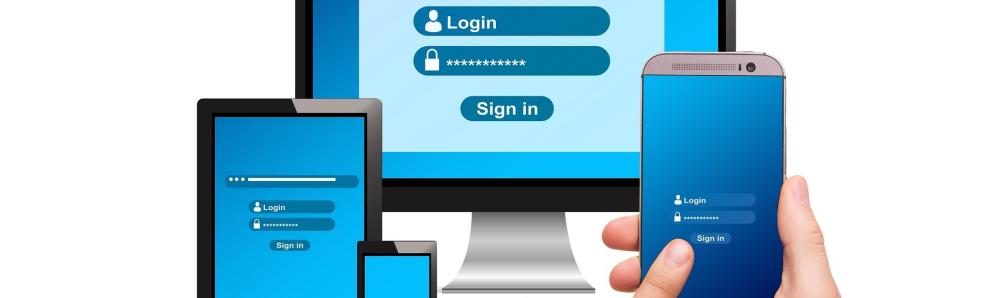To register your device on our network, for either wired or SC-Wifi, open your browser to our
Selwyn College Computer Registration webpage or other webpage such as www.example.com. If you have a problem getting to our registration page, try turning off your mobile data on the device, and check your device settings.
If you have a Raven account, choose the ‘Register my device with a Raven Account’ option or if you are a new student you can collect your CRSid and passwords by clicking on the link provided. You will still have to register your device after collecting your password.
If you don’t have a Raven account please choose the ‘Register my device with an Email account’ option.
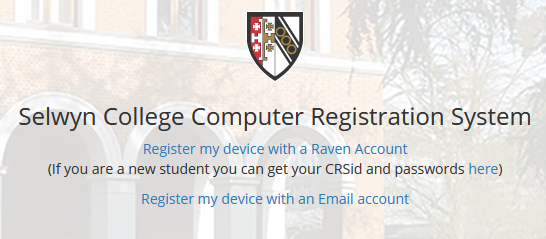
After you have entered your Raven details or email address, please enter your personal details on this screen. The House/Staircase and Room Number fields are not required fields.
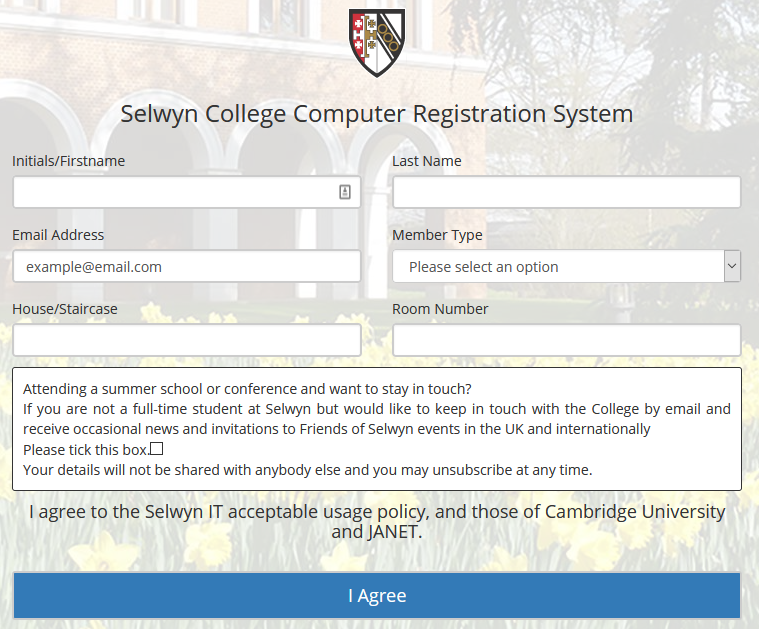
The registration process should take 2-3 mins and you should hopefully be redirected to the Selwyn College website once it has finished. If you are not redirected to the Selwyn College homepage, after 2-3 mins, please open a new window / tab in your browser and try going to an external website.
Location & Opening Hours
The Computer Office is located on the Ground Floor of the Christopher Dobson Building and opening hours are Monday-Friday 9am-5pm (Closed 12:30pm - 1:30pm for lunch)
How do I setup eduroam on my device?
The instructions for setting up eduroam can be found on the University Information Service webpage, here.
Register your IoT device, e.g Alexa or Playstation etc
To register these devices, go to this page and register your device's MAC address. After doing this wait a few minutes and reconnect the device to SCWifi.